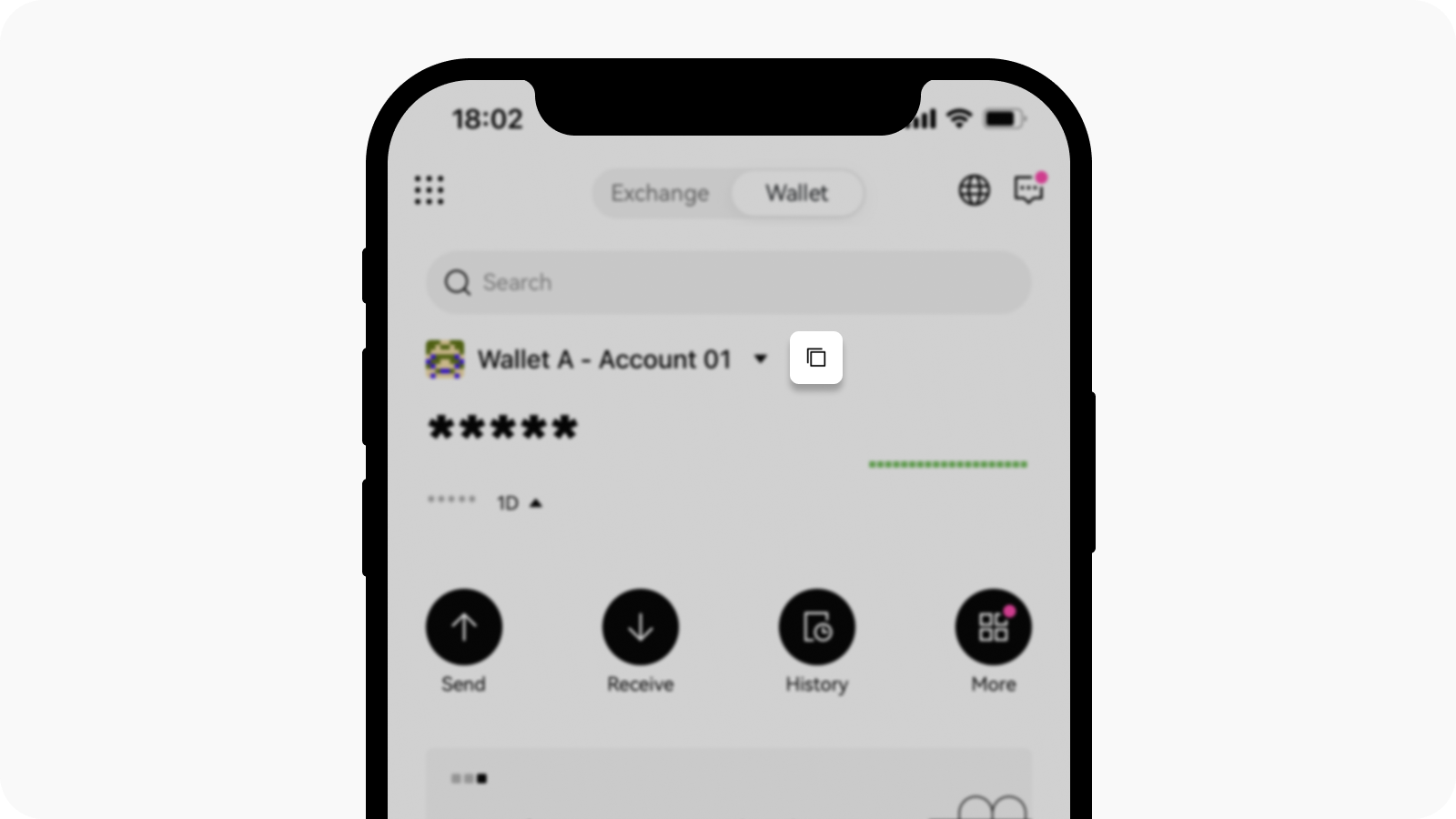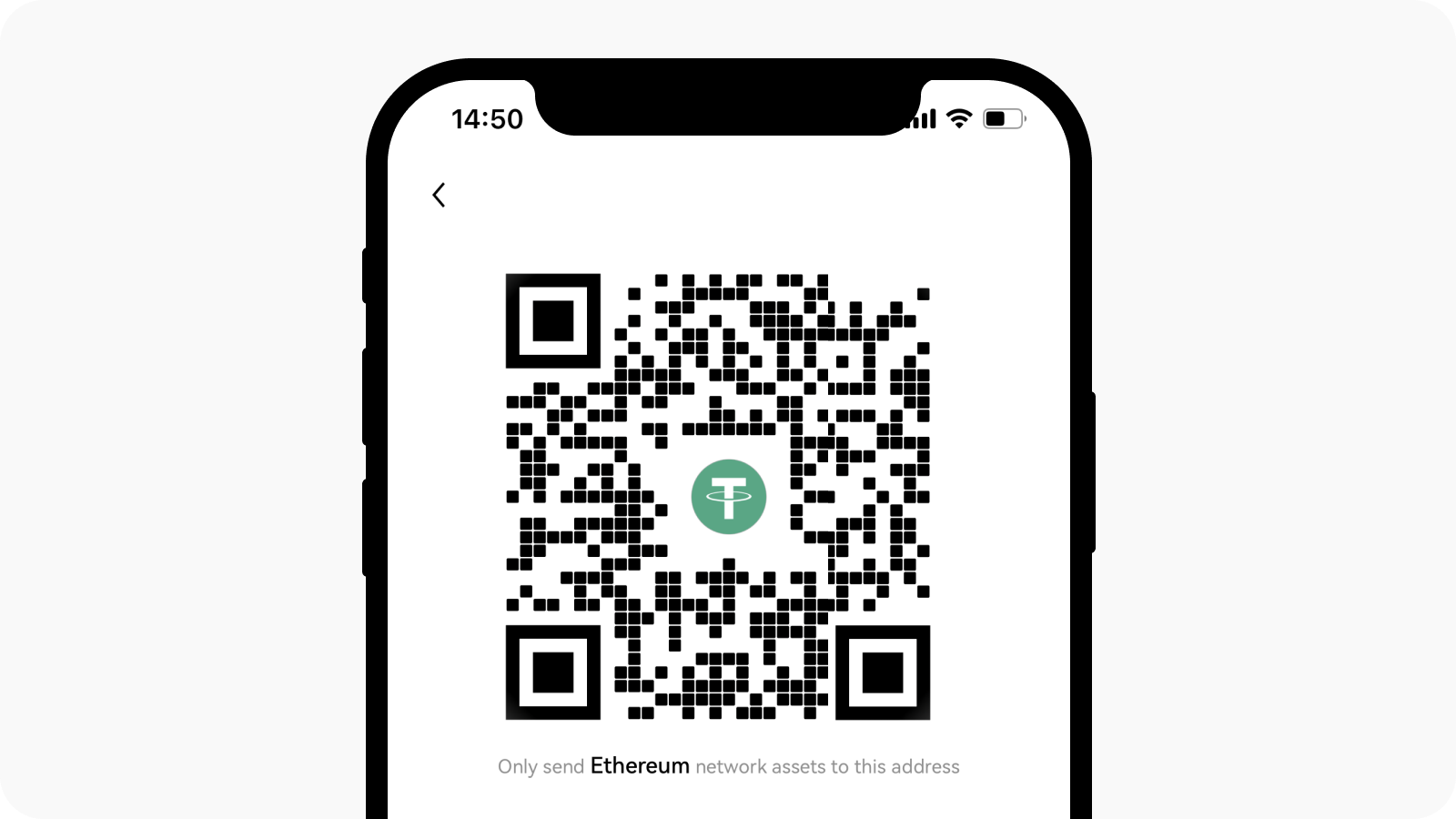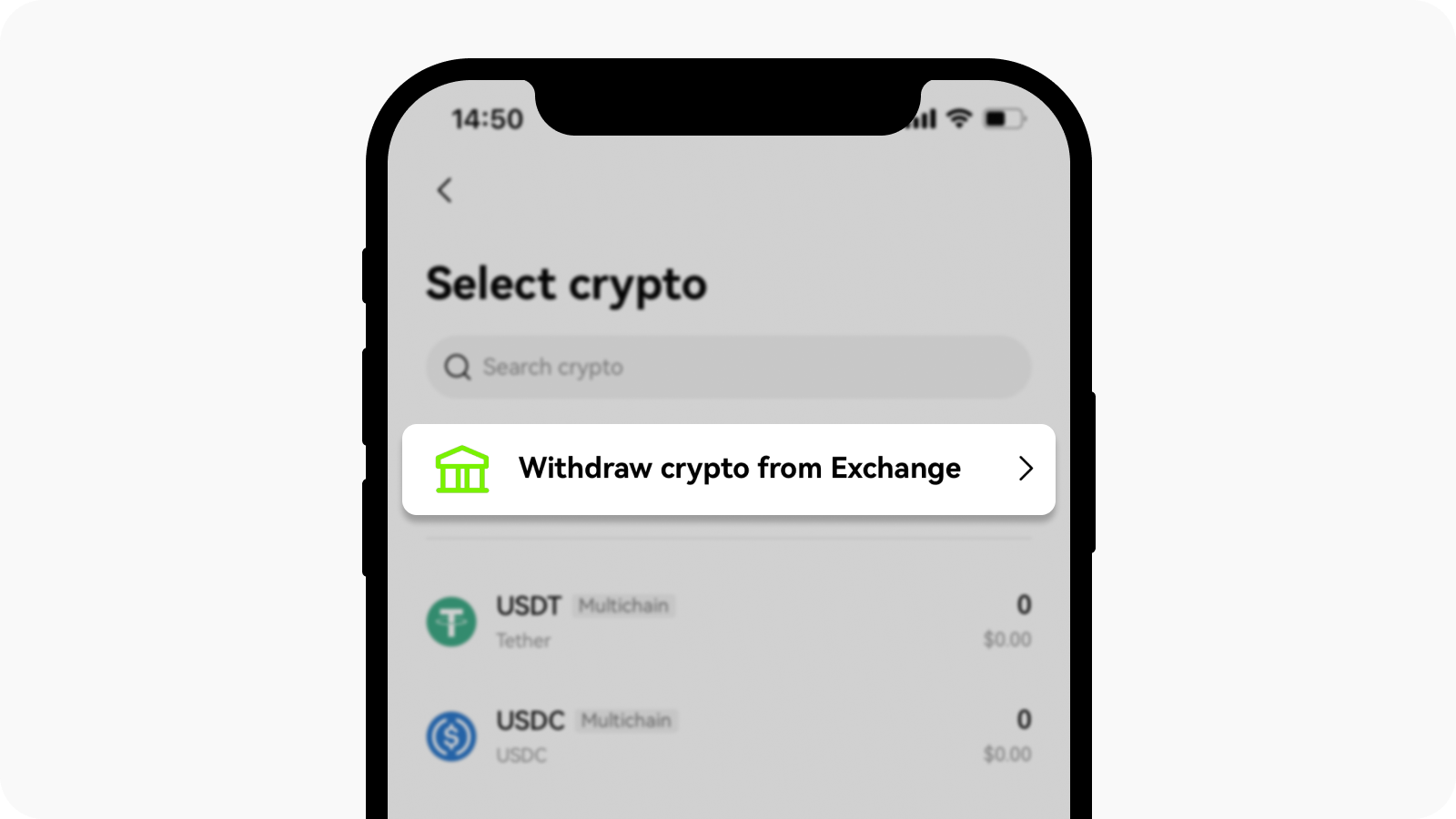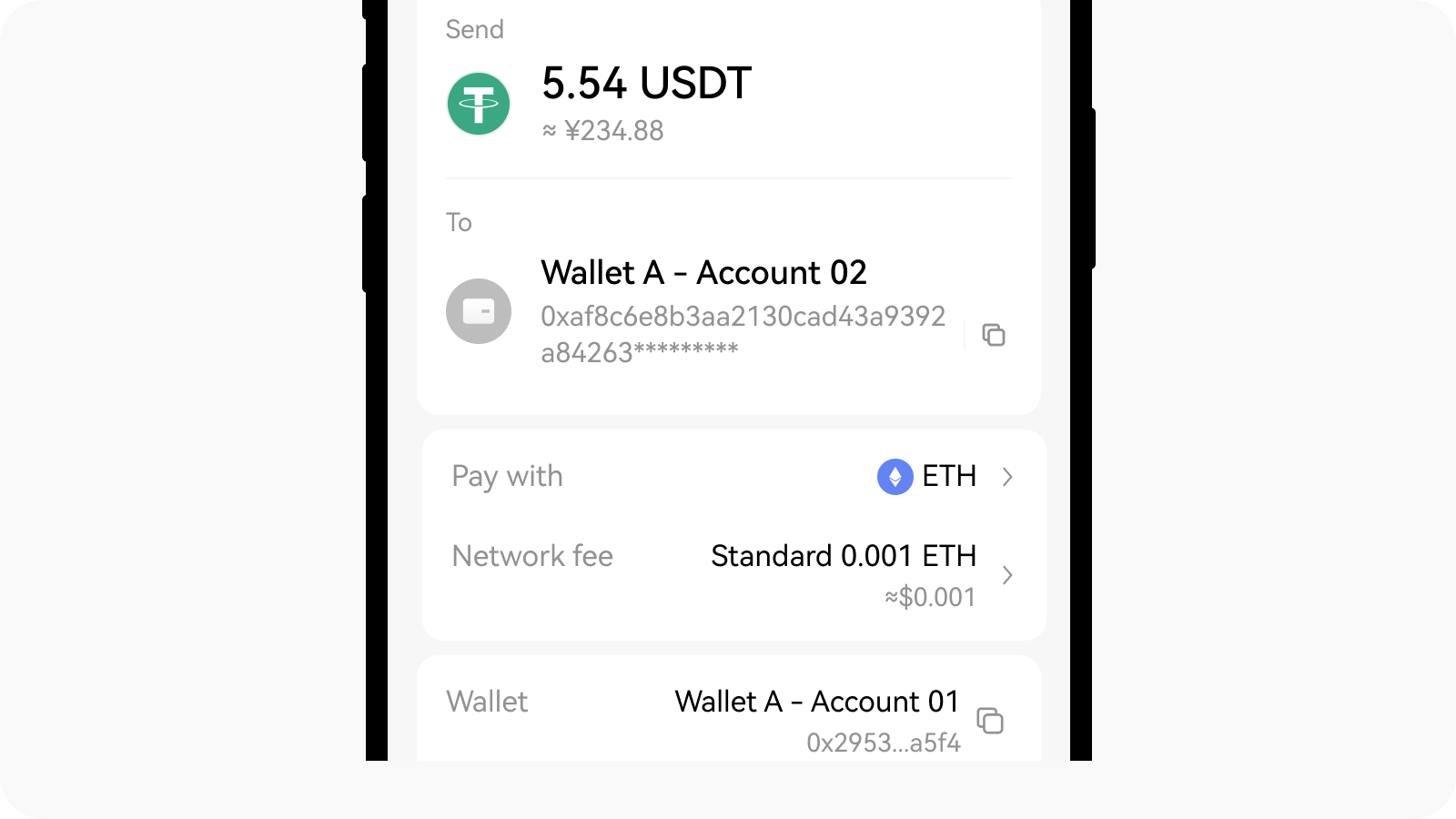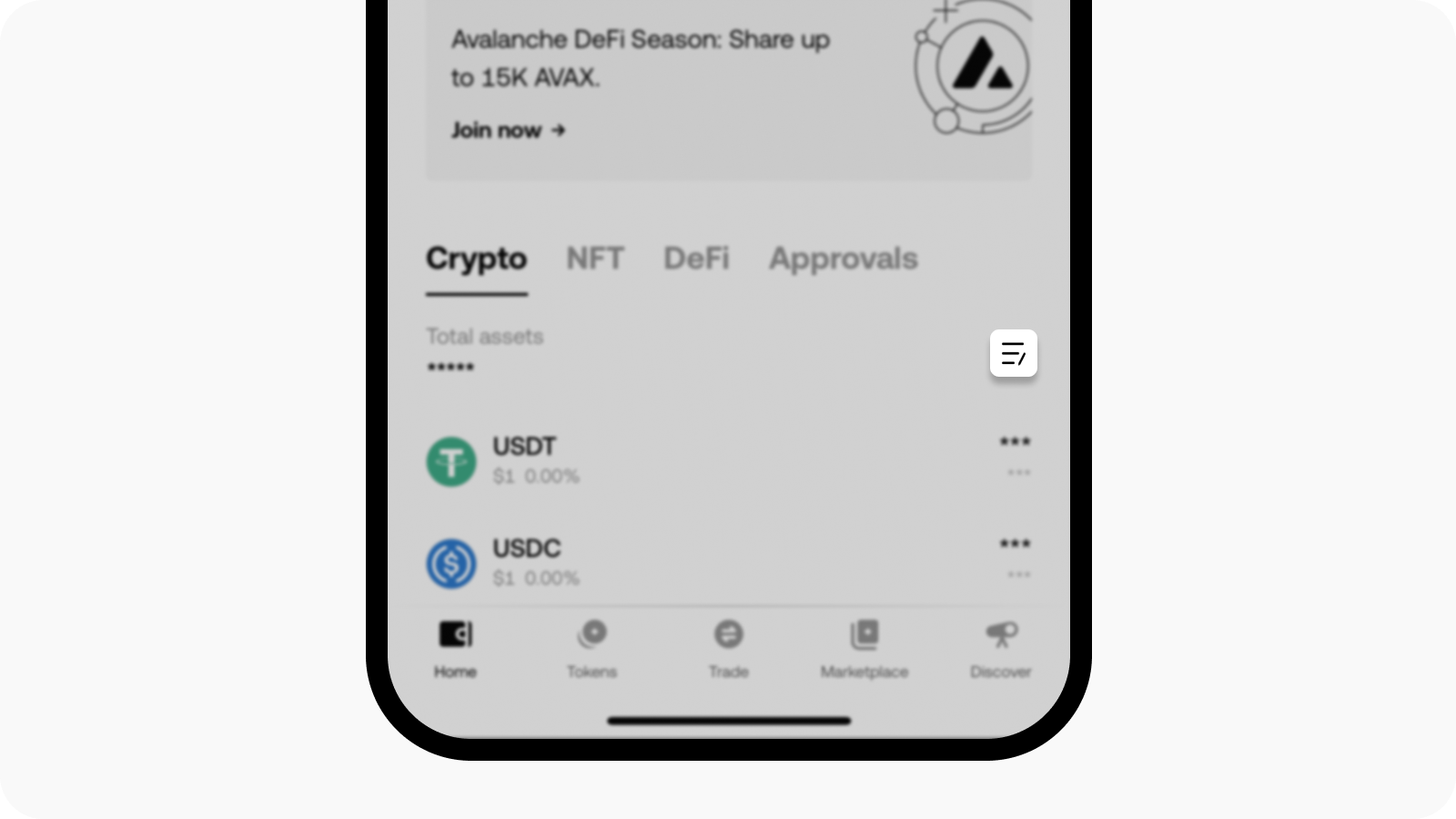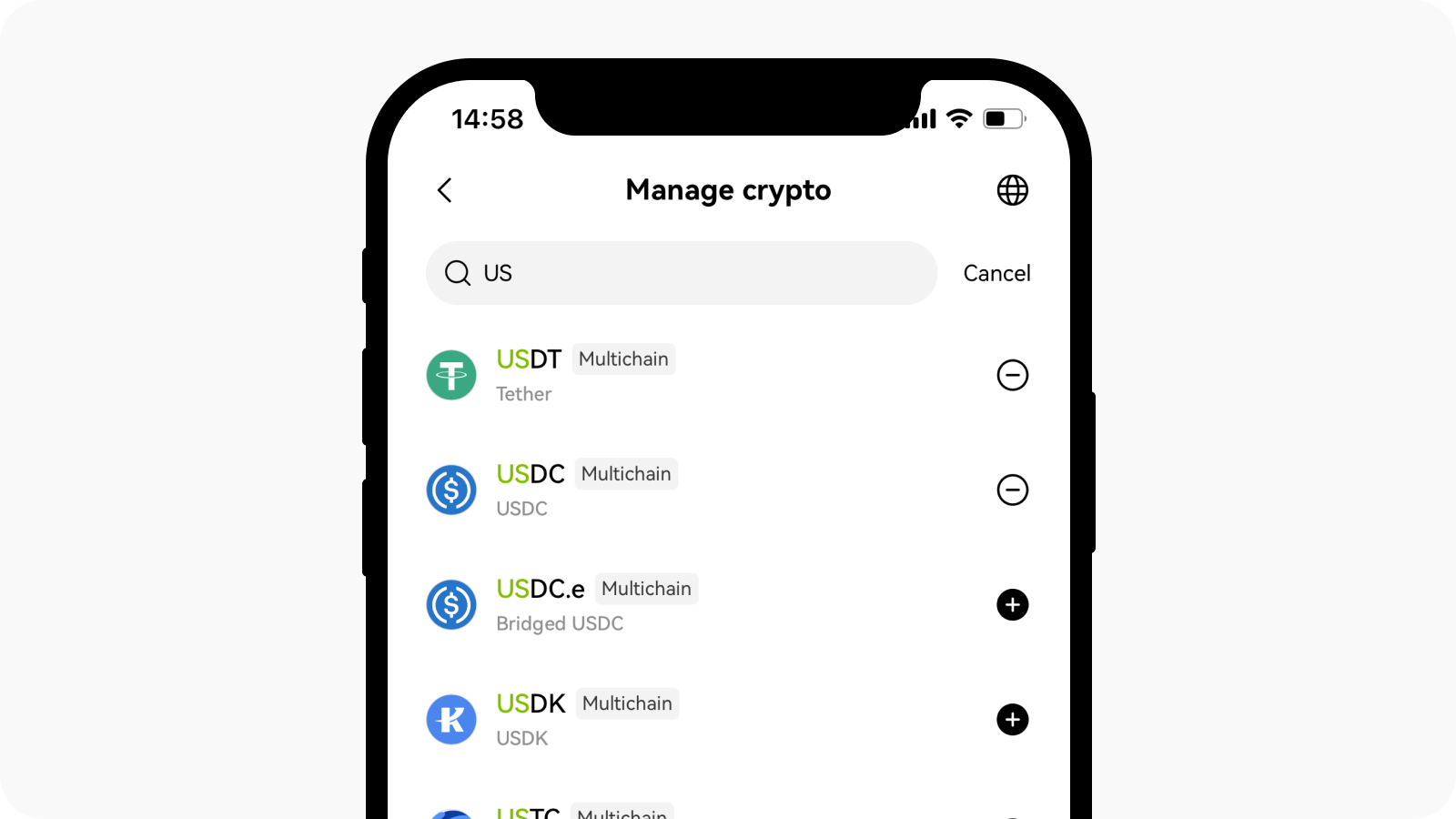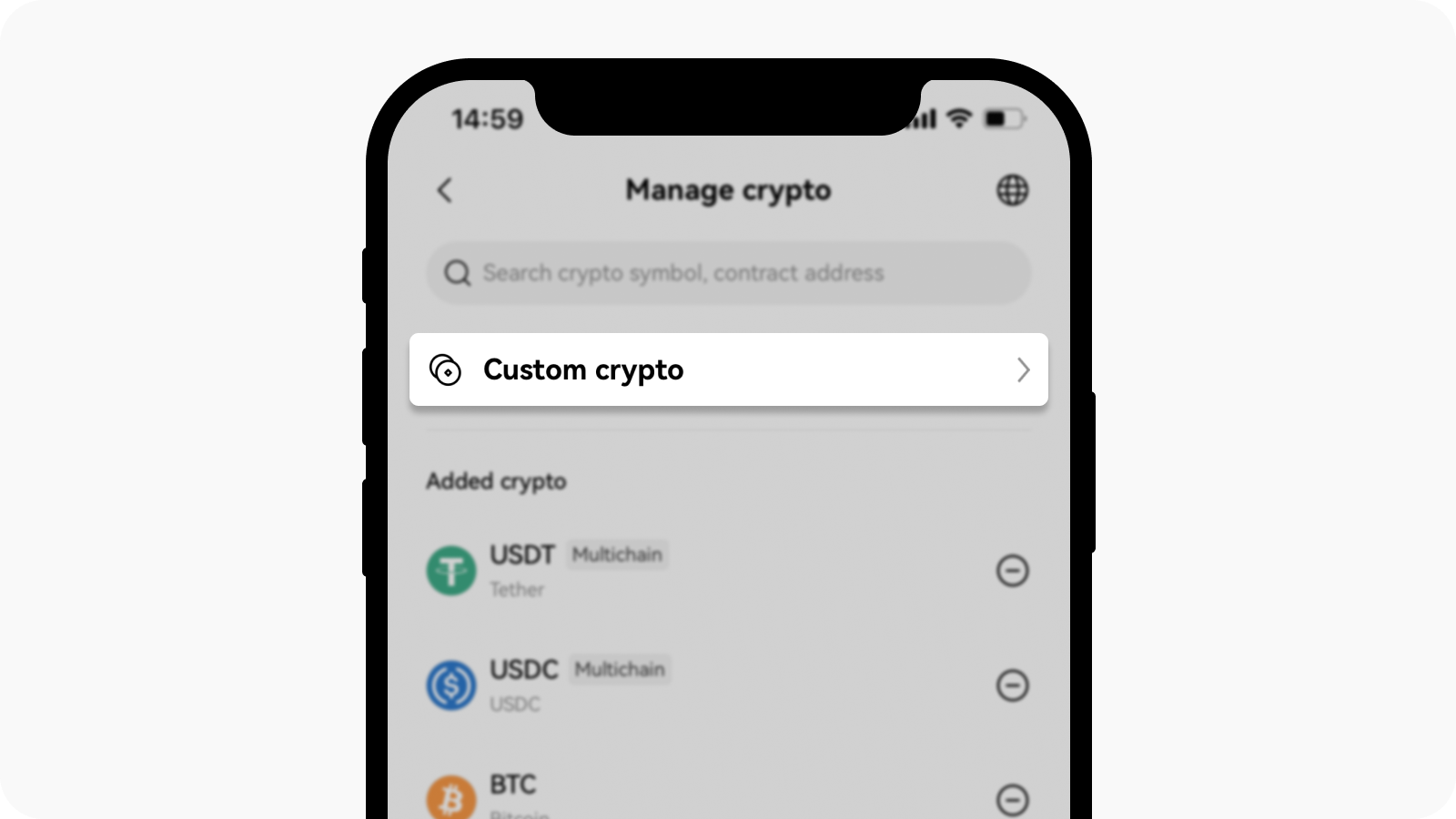How do I manage my assets in my OKX TR wallet? (app)
Getting Started
OKX TR wallet is a non-custodial and decentralized multi-chain wallet that provides one-stop asset management, secure storage, transfer, and other functions for all users. OKX TR wallet helps you to manage your assets across multi-network (e.g. Bitcoin and Ethereum) and numerous devices (e.g. iOS, Android, and web extension) by generating an on-chain identity with a seed phrase more securely and conveniently. It supports multi-seed phrase import and derivation of addresses too.
Currently, OKX TR wallet supports 70+ networks, including Bitcoin, Ethereum, OKC, Solana, BSC, Polygon, Avalanche, Tron, Arbitrum, etc. It can automatically recognize and connect to different networks without switching. OKX TR wallet has multi-chain and cross-chain DEX, Yield farming, NFT marketplace, and DApp discovery. You can easily access over 1,000 DApp protocols and explore the Web3 world with only one wallet.
Deposit into your OKX TR wallet
Method 1: Copy the wallet address
Open your OKX TR app, select Wallet
Select Copy address and the wallet address of the network you want to receive the crypto
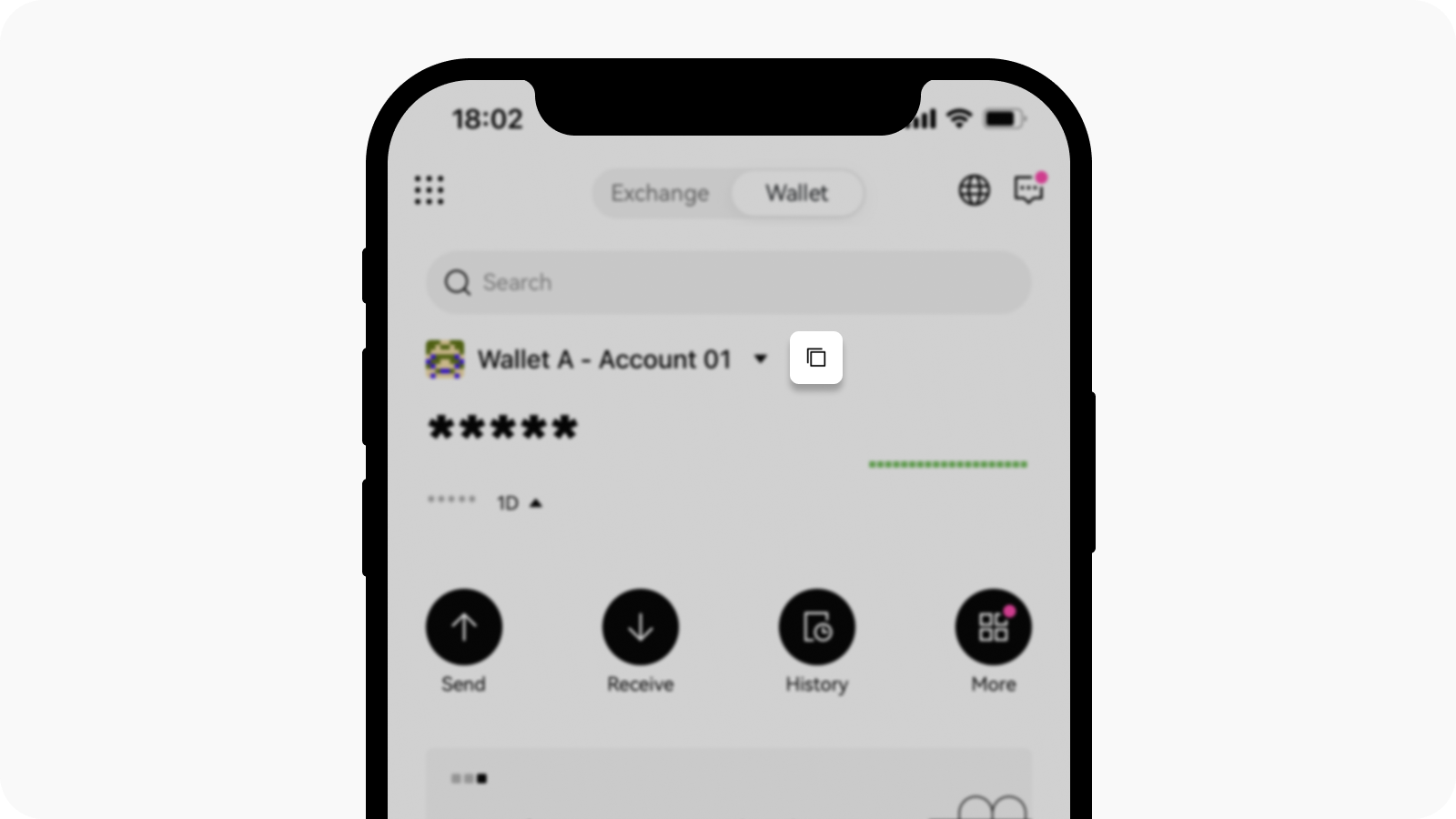
Select Wallet and Copy address to view the wallet address according to the network
Method 2: Scan the QR code
Open your OKX TR app, select Wallet
Select Receive, and select the Crypto and Network that you want
Scan the QR code to transfer crypto
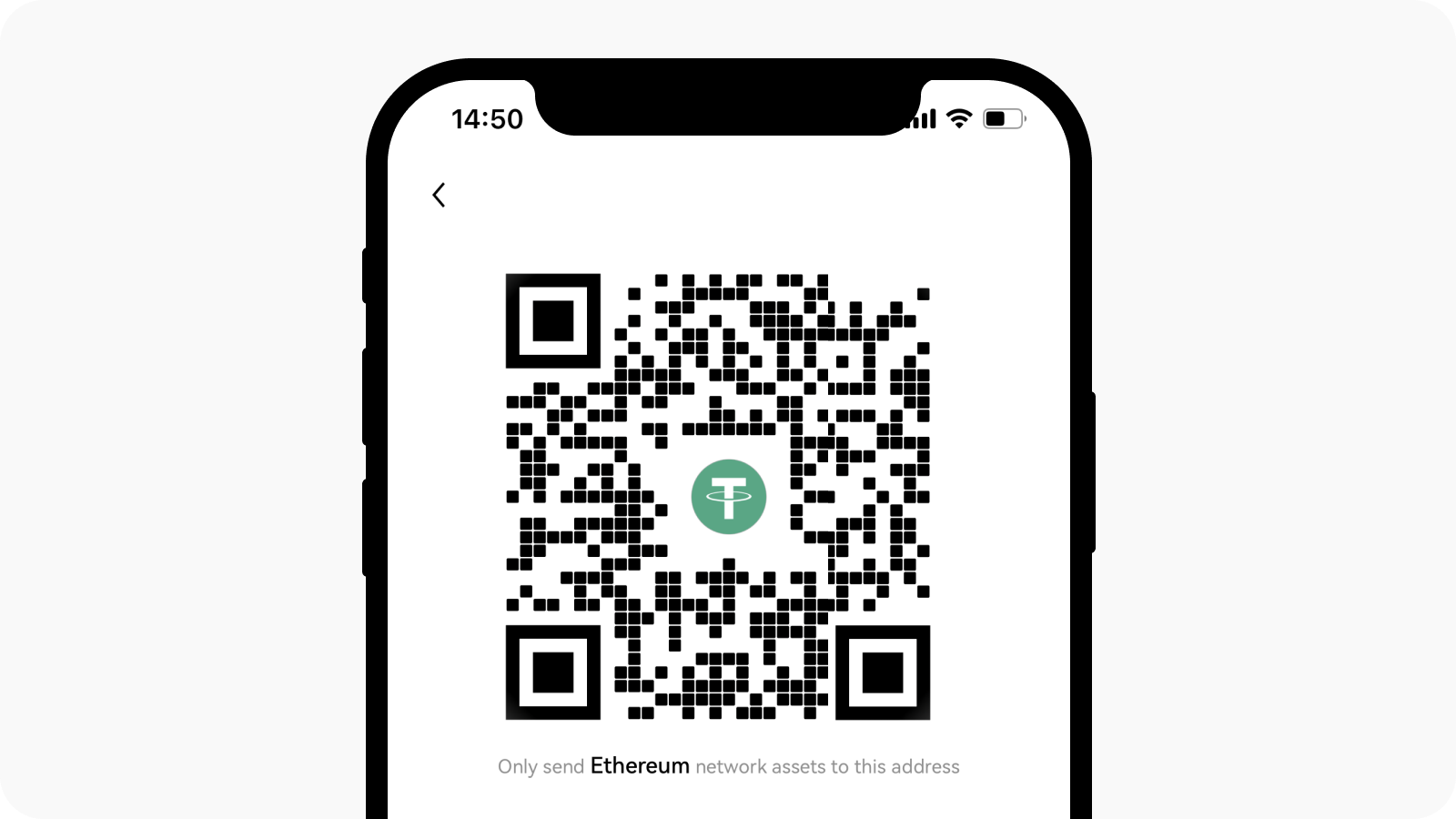
Scan the QR code to receive your funds
Method 3: With Exchange account
Open your OKX TR app, select Wallet
Find Receive on the wallet page and select the Withdraw cryptos from Exchange account
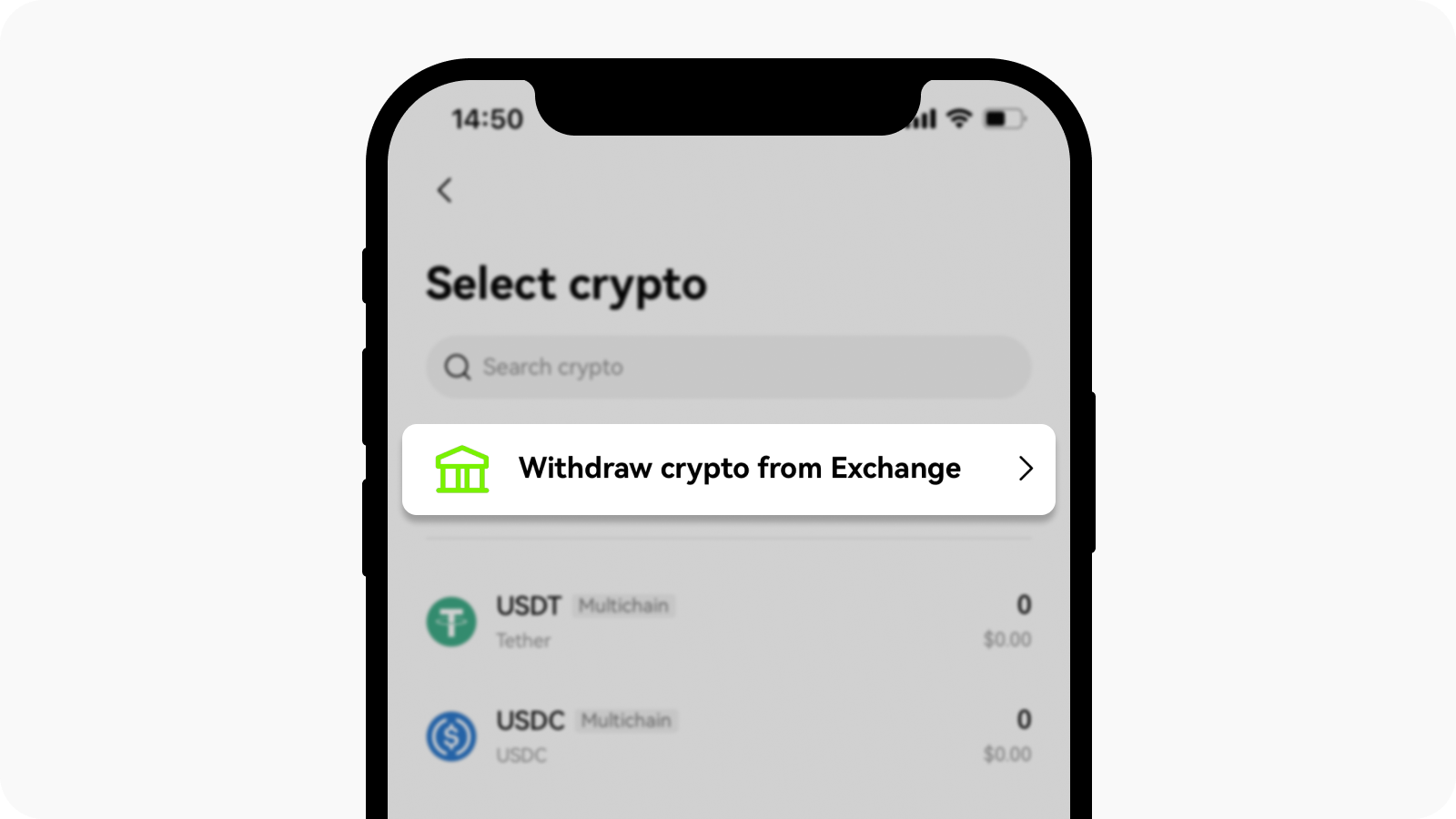
Select Withdraw cryptos from Exchange account to transfer crypto
Select Crypto and withdrawal Network
Fill in Amount and reconfirm the Address/domain, Network, Fee, then Submit
Complete the 2FA verification and select Confirm to finish making a withdrawal
Note:
You need to ensure the withdrawal network selected is the same as the deposit network in other exchanges or wallets to avoid any losses
The withdrawal amount should be more than the minimum amount but can't exceed your identity verification limit.
The network fee can vary between networks and is determined by blockchain
Transfer from your OKX TR wallet
Open your OKX TR app, select Wallet, and Send
Select the crypto and network that you want to transfer
Note: if you own the same token on multiple networks, you can select the one you wantEnter the receiving address and transfer amount
Note: if you've logged into an Exchange account, the system will auto recognise the receiving address of your exchange accountSelect the token type in the Pay with field and the network fee in the Network fee field
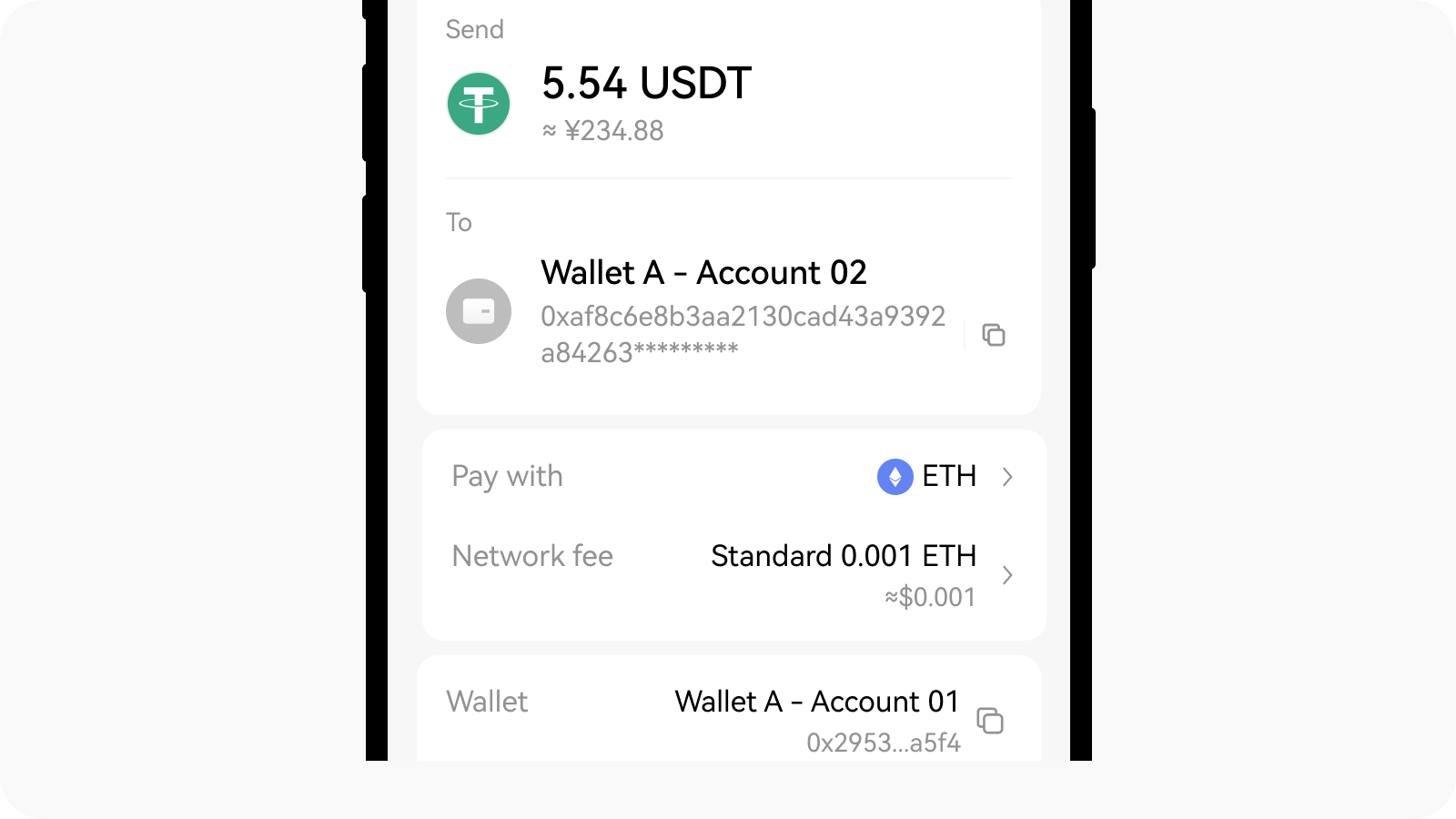
Select the token type and network fee that you want to use to pay with
Select Confirm to complete the action
Manage your crypto (Search, Add, Remove)
Open your OKX TR app, select Wallet
Go to Crypto and select Manage crypto
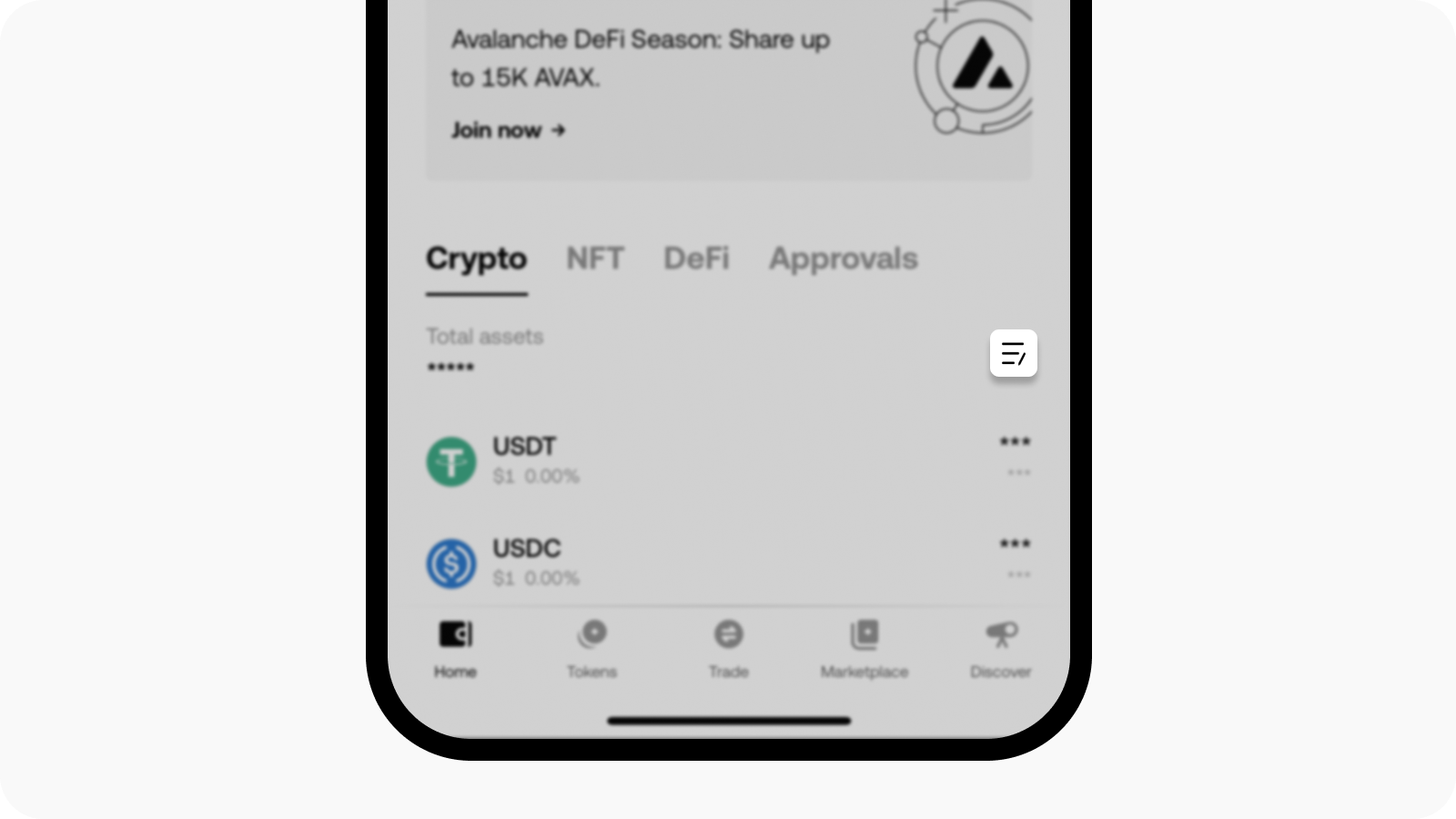
Go to Wallet and find Manage crypto
Search the crypto name or contract address that you want to add
Select Add to add crypto or select Remove to remove crypto
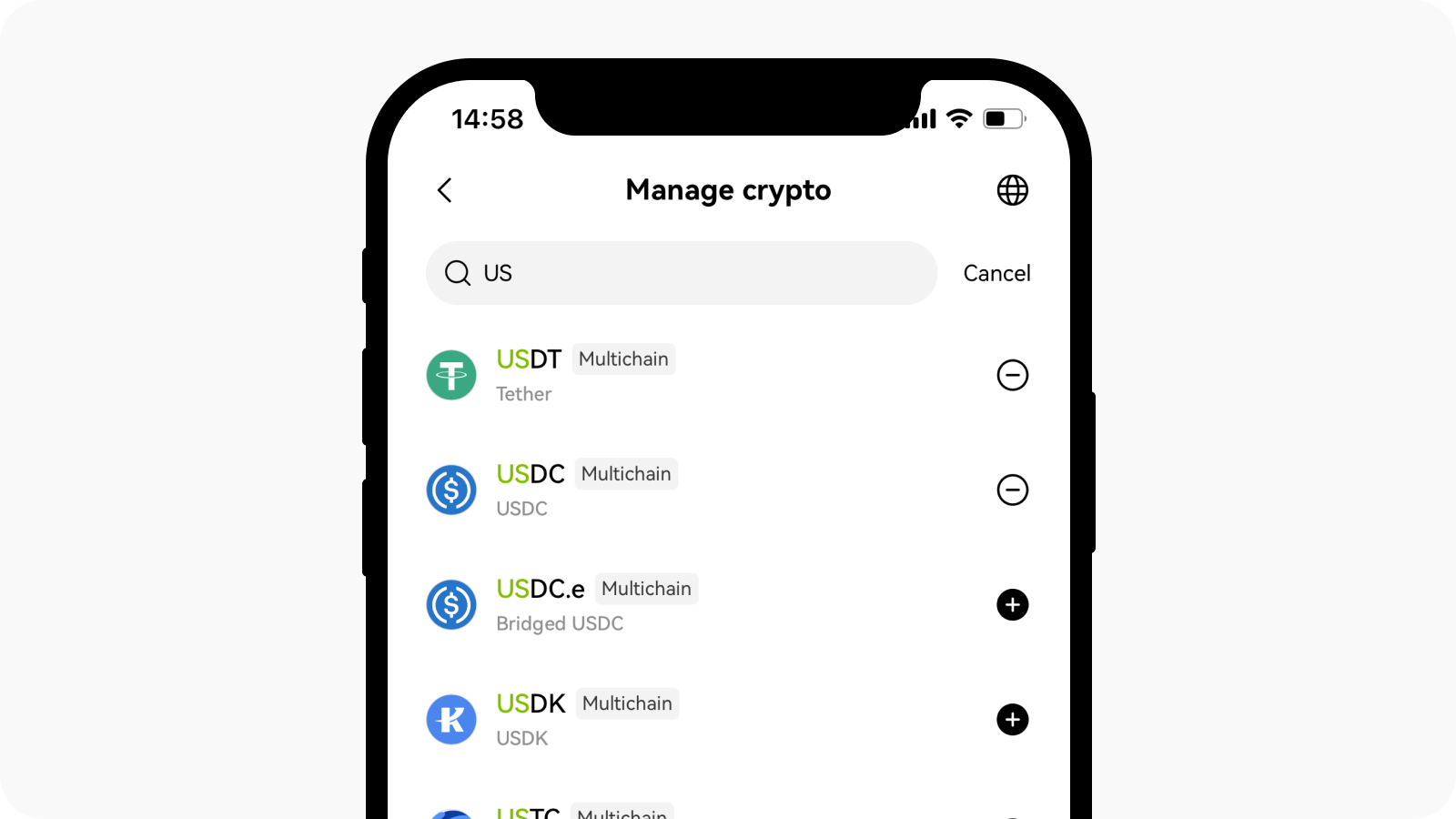
Search the crypto name and select add or remove crypto
You can add a customized crypto if you don't find it in the crypto list. You can find it in Manage crypto > Custom crypto.
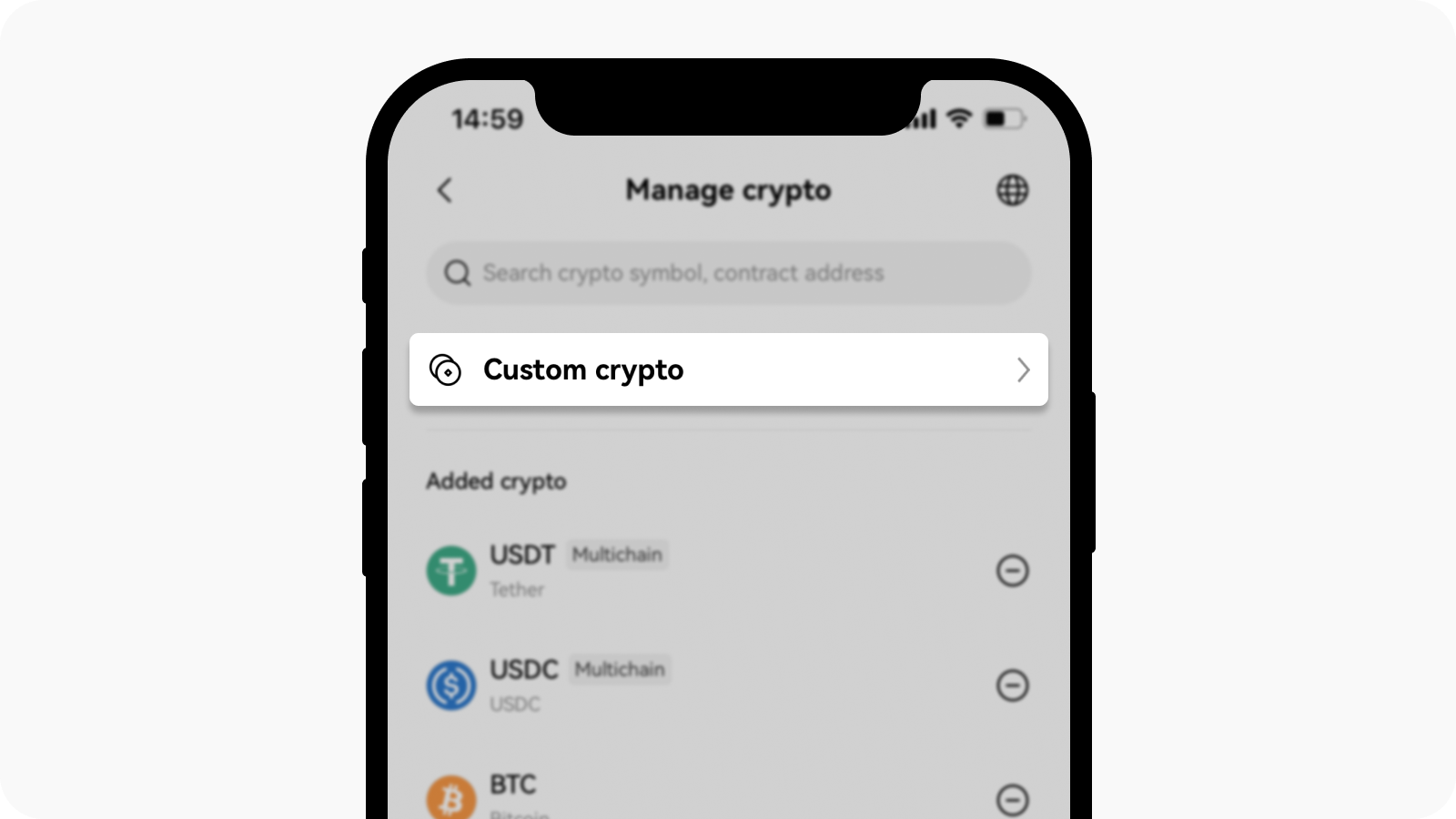
Select custom crypto to customize crypto
Select a network, enter the contract address, and select Confirm to add crypto